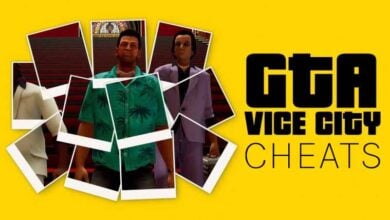Starfield Cheats and Console Commands
Bethesda’s latest release, Starfield, was quickly accompanied by the emergence of Starfield cheats and console commands. This guide provides a comprehensive list of these commands, many of which will be familiar to those who’ve played other Bethesda titles like Skyrim and Fallout.
In the early stages of Starfield, you’ll find a pressing need for resources—be it money for equipment, hiring crew, or purchasing new ships. If you prefer shortcuts, we’ll delve into how to bypass these challenges using cheats.
How to use Starfield cheats and console commands?
Engaging with Starfield’s cheats can diminish your gameplay experience. Gaining access to ships and weapons early on might make the game less challenging. Moreover, using these commands can sometimes result in game errors or crashes. Always back up your save files before using cheats.
Read More: Starfield System Requirements

Accessing Starfield’s Console
- Press the tilde (~) key. The game pauses, revealing the console at the screen’s bottom.
- A warning will inform you that using commands can disable achievements. To dismiss it, press ‘E’ or click ‘OK’. This warning appears only once per saved game session.
- Input the desired codes from the list below. Press ‘Enter’ after each command and the tilde (~) key to exit the console.
Read More: How to fix Starfield not working error?
Popular Starfield Cheats ans Console Commands
tgm: Activates God mode, making the player invulnerable, with unlimited stamina and carrying capacity. This cheat can be toggled on or off.tcl: Allows the player to walk through walls or float in the air. This cheat can be toggled on or off.tai: Toggles the AI of NPCs. When activated, NPCs will remain stationary and inactive.player.additem 0000000f [#]: Add the specified amount of gold to your inventory by replacing [#] with the desired quantity.player.additem 0000000a [#]: Obtain the designated amount of digipicks by replacing [#] with the desired number.player.setav carryweight [#]: Set your carrying capacity to a specific value by replacing [#] with the desired amount.player.setlevel [#]: Adjust your character’s level to the number indicated by replacing [#].tm: Toggles the game interface. Re-entering this command will bring the interface back, which can be helpful for taking screenshots.tfc: Initiates free camera mode.tmm 1: Highlights all locations on the planet’s surface. Note that this command is irreversible.kill: After accessing the console, select an NPC and type this command to eliminate them. Story-essential NPCs cannot be eradicated.resurrect: Revives a deceased NPC.killall: Exterminates all NPCs and enemies in your vicinity. This command is also functional in outer space.tcai: Renders NPCs inactive during combat situations.player.additem [Item ID] [#]: Add a specific item to your inventory by replacing [Item ID] with the item’s ID and [#] with the desired quantity.player.setav speedmult [#]: Modify your walking speed by replacing [#] with the desired multiplier.player.setav health [#]: Set your maximum health to a specified value by replacing [#] with the desired number.sexchange: Alters the gender of your character, resetting its appearance to the default look for the chosen gender.psb: Grants your character access to all the powers available in Starfield.

Finding Item IDs
To determine an item’s ID for Starfield cheats:
- Open the console using the tilde (~) key.
- Enter the item name or a fragment of it. For example, to find the ID for ‘ultramag ammo’, type “help ultramag”.