How to fix Starfield not working error?
Starfield not working is one of the problems that ruins the experience of the players and negatively affects the enjoyment of the game. Game crashes are symptoms of game crashes when the game suddenly shuts down, becomes unresponsive, or has unwanted errors.
These issues can occur for a variety of reasons and can seriously affect players’ experience in the game world. However, these problems can be overcome with solid steps, not by chance. Here are effective solutions that can be taken against game crashing problems.
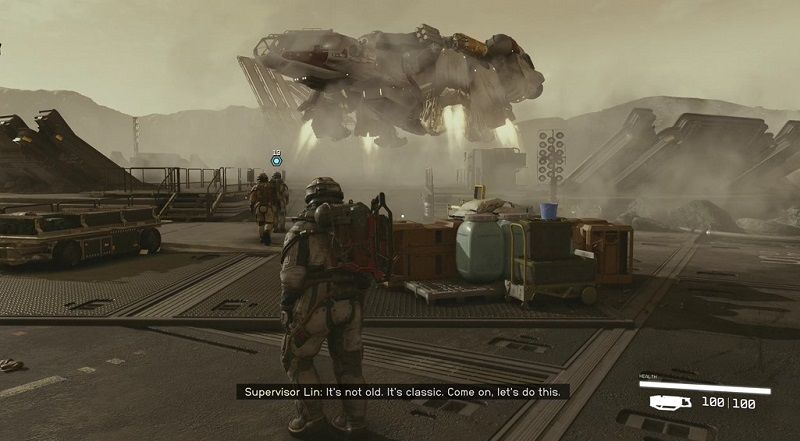
What causes Starfield not working error?
The most common reasons behind any crashing issue in this sci-fi open world game are:
- Problematic GPU driver: Due to problems with the GPU driver, your computer may not be able to use the video processing unit properly and may cause Starfield crashing issue.
- Broken game components: Problematic game components are ubiquitous facts that create crashing issues and Starfield not starting issues.
- Third-party services: Some third-party services, including your antivirus and firewall, can also cause such problems.
Read More: Starfield Review
What Should You Do If You Face Starfield Crash Problem?
Review System Requirements
First, check the minimum and recommended system requirements of the game you are trying to play. If your computer does not meet the requirements of the game, you may experience problems such as poor performance and crashes. If your system does not support the game, you may consider upgrading the hardware.
Update Graphics Drivers
Updating your graphics card drivers is an effective step against game crashing issues. Download and install the latest drivers from your graphics card manufacturer’s official website. Updated drivers can help games run more stable and smooth.

Read More: Starfield System Requirements
Updating graphics card drivers
You can usually find the latest drivers on your graphics card manufacturer’s website. Follow the steps to update the graphics driver:
- Identify your graphics card model and manufacturer. You can do this on your Windows computer by opening the Device Manager and expanding the “Display adapters” category. The name and model of your graphics card should be listed here
- Go to the graphics card manufacturer’s website. This will be NVIDIA, AMD or Intel depending on the type of graphics card you have. (Check out our detailed graphics card driver update guide)
- Look for the section on the website that provides downloads for graphics card drivers. It may be listed under “Support” or “Downloads”
- Choose your graphics card model and operating system you are using
- Download the latest driver for your graphics card and save it to your computer
- Once the download is complete, run the installer and follow the onscreen instructions to install the updated driver
- Don’t forget to reboot after installation.
Follow Game Updates
Game developers release updates to fix bugs found in their games after release. Follow the updates of your game and make the game run more stable by installing the necessary updates.

Reduce Software Conflicts
Other apps running in the background while gaming can cause conflicts. Browser extensions, security software or other games may prevent the game from working properly. Try closing unnecessary apps while playing games.
Read More: Starfield Cheats and Console Commands
Verify Game Files
If your game platform (Steam, Epic Games, etc.) supports this feature, you can verify the game files so that any missing or corrupted files are repaired. This can increase the stability of the game.
Check for Heating Problems
Overheating your computer can cause game crashes. Make sure your computer stays cool enough by using a good cooling system. Also, make sure your computer is clean of dust and dirt.

Check Game Settings
Lowering the in-game graphics settings can help the game run more stable. High graphics settings can consume a lot of system resources and cause crashing issues.
Reload the Game
If the crashing problem persists, you can try completely uninstalling and reinstalling the game. This can help fix missing or incorrect files.
Check Internet Connection
Some games may require an internet connection. Make sure your internet connection is stable and strong. An intermittent or slow internet connection may cause the game to crash.
Contact Game’s Official Support Channels
If the above steps do not fix the crashing issue, you can contact the game’s official support channels. It is a resource where the developer team can offer you specific help and solution suggestions.
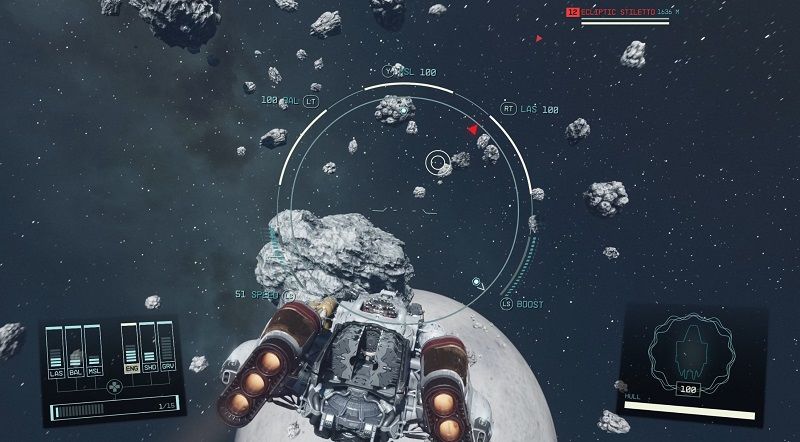
As a result, you can overcome these problems by taking various steps against game crashing issues. Each problem can be based on different causes, so you may need to try different solutions. With patience and determination, you can overcome the problems and enjoy the game without interruption.





