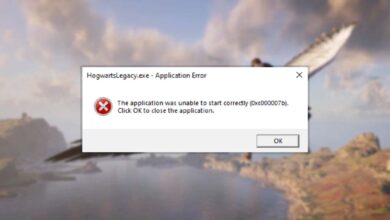How to enable Diablo 4 Ray Tracing?
Although the game does not support it, it is possible to activate the Diablo 4 Ray Tracing feature. Moreover, you can do this with a few very simple steps.
Diablo 4 does not include ray tracing technology at launch. However, if you believe that your video card will support it, you can activate it yourself. Diablo 4 There are a few steps you need to follow to activate the ray tracing feature. You can find the steps you need to follow below.
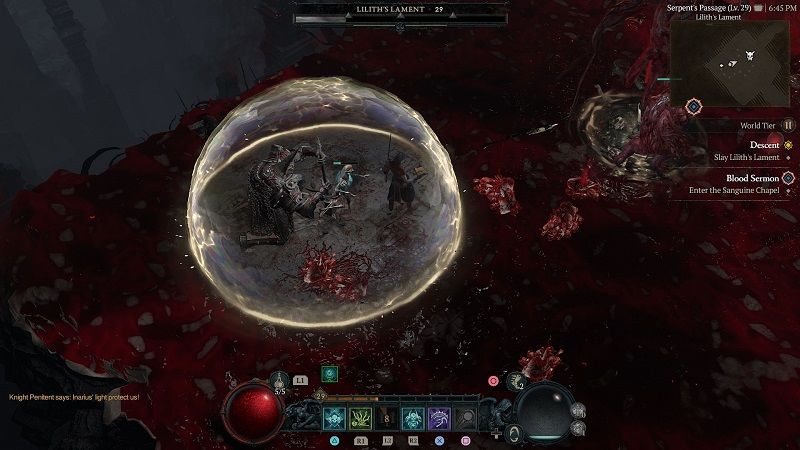
How to enable Diablo 4 Ray Tracing feature?
Ray tracing is one of the most exciting graphics card features in recent years. It allows supported games to benefit from more realistic lighting and shadow effects. However, ray tracing may not always be enabled or your graphics card may not support it. You need to check if your graphics card is compatible with at least one NVIDIA RTX 2000 or AMD Radeon RX 5000 Series GPU.

To enable Diablo 4 Ray Tracing, first make sure your graphics card driver below is up to date.
Although NVIDIA’s website states that Diablo 4’s ray tracing feature is not yet available, we will enable it by changing a few values in the game’s editable LocalPrefs.txt file. However, be sure to make a backup of the file before doing this.
- Open the My Documents/Diablo IV/LocalPrefs.txt file.
- Find the following lines
- Raytracing “0”
- RaytracedShadowsQuality “0”
- RaytracedReflectionsQuality “0”
- Change the values as follows
- Raytracing “1”
- RaytracedShadowsQuality “2”
- RaytracedReflectionsQuality “2”
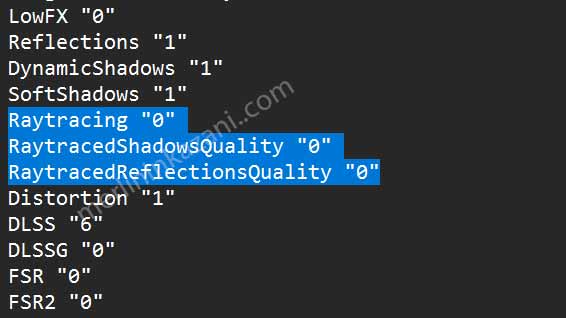
That’s all you need to do. After that, when you open the game, you will see that Ray Tracing is activated.
Frequently Asked Questions
Will Diablo IV feature ray tracing?
“GeForce RTX players will have the highest possible frame rates when playing Diablo IV with the game’s upcoming ray tracing effects,” NVIDIA said in a statement.
Read More: Diablo 4 error 316719 code: How to Fix?
How to run Ray Tracing?
You can do this in a few simple steps.
- Upgrade your graphics card driver to the latest version
- Check with your graphics card software that your game supports ray tracing
- Run the game and open the “Graphics Settings” section
- Activate ray tracing

Is ray tracing better with AMD or NVIDIA?
The Nvidia RTX 30 series GPU comes with dedicated ray tracing cores. AMD, on the other hand, offers hardware-accelerated ray tracing on each of its GPU units. So AMD cards still offer accelerated ray tracing, but the cores that process Ray Tracing don’t have enough power to provide top-end gaming performance.
Read More: Diablo 4 review
Does ray tracing make a difference?
Ray tracing contains very precise values for how light appears in a game. This makes the game visually stunning and can make a big difference.
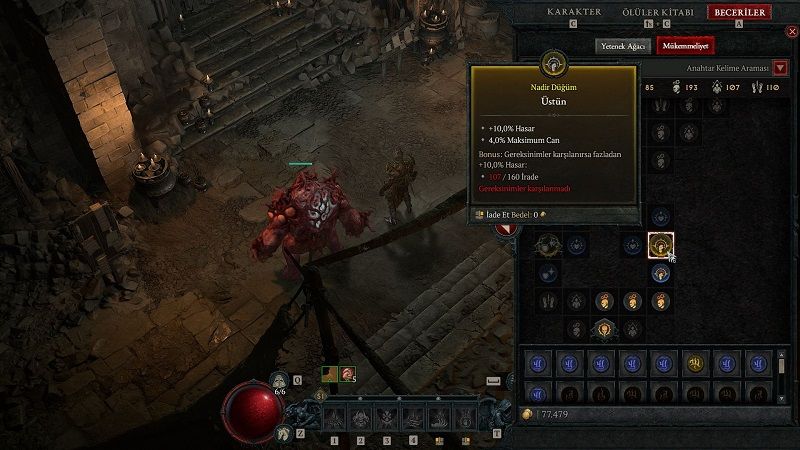
Can you run ray tracing with a GTX?
No, you can’t. NVIDIA only supports ray tracing technology in the RTX series.
Does ray tracing reduce FPS?
Yes, ray tracing does. Ray tracing is a very demanding technology on your graphics card. For this reason, even the most powerful graphics cards cause frame rate drops when ray tracing is enabled.

How do I enable RTX ray tracing for all games?
To enable RTX ray tracing for the other gamer, you’ll need a computer with an NVIDIA RTX series graphics card and compatible drivers. Follow the steps below to enable RTX ray tracing:
- Make sure you have an RTX series graphics card: RTX ray tracing is supported on NVIDIA GeForce RTX 20 series and higher graphics cards.
- Install the latest graphics drivers: Visit the official NVIDIA website (https://www.nvidia.com/Download/index.aspx) and download the latest drivers for your specific RTX graphics card. Install the drivers and follow the on-screen instructions.
- Update your games: Ensure that you have the latest updates for the games you want to play with RTX ray tracing. RTX ray tracing support is typically added through game updates, so it’s important to keep your games up to date.
- Launch the game: Open the game you want to play with RTX ray tracing.
- Access the graphics settings: Look for the graphics settings or options within the game. This location may vary depending on the specific game you’re playing.
- Enable ray tracing: Look for an option related to ray tracing or RTX within the graphics settings. It may be labeled as “Ray Tracing,” “DLSS & Ray Tracing,” or something similar. Enable the option to activate ray tracing in the game.
- Adjust ray tracing settings (optional): Some games allow you to customize the level of ray tracing effects. You may find options to adjust the ray tracing quality, reflections, shadows, or other related settings. Modify these settings according to your preferences and the performance capabilities of your system.
- Save settings and start playing: Once you’ve enabled ray tracing and adjusted the settings to your liking, save the changes and start playing the game. Enjoy the enhanced visual effects provided by RTX ray tracing!