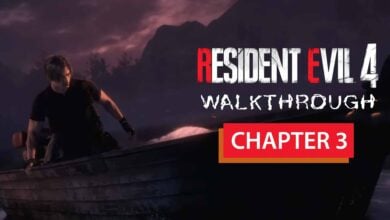How to fix Hogwarts Legacy 0xc000007b error? 7 Easy methods
The components of the computers can sometimes cause unexpected errors. The error can appear completely unrelated ways. Hogwarts Legacy 0xc000007b error is also not related to the game. You can easily solve the error by updating your graphics card drivers and some of the softwares on your computer.
Hogwarts Legacy 0xc000007b error is a common issue that can occur when trying to run certain programs or games on Windows. This error usually indicates that the application is trying to load a 32-bit DLL file in a 64-bit environment.
How to fix Hogwarts Legacy 0xc000007b error?
To fix this error for the Hogwarts Legacy game, you can try the following steps:
Check for the minimum system requirements
Make sure your computer meets the Hogwarts Legacy minimum system requirements for the game. Check that you have the required operating system, graphics card, and processor.
Verify the game files
This will ensure that any missing or corrupted game files are replaced with a fresh copy. To do this:
- Right click on the game in your Steam library
- Select “Properties
- Go to the Local Files tab
- Click “Verify Integrity of Game Files”

Update graphics card drivers
You can usually find the latest drivers on the website of your graphics card manufacturer website. Follow the steps to update graphics driver:
- Identify your graphics card model and the manufacturer. You can do this by opening the Device Manager on your Windows computer and expanding the “Display adapters” category. The name and model of your graphics card should be listed here
- Go to the website of the graphics card manufacturer. This will be either NVIDIA, AMD, or Intel depending on the type of graphics card you have. (You can check our detailed graphics card driver update guide)
- Look for the section on the website that provides downloads for graphics card drivers. This may be listed under “Support” or “Downloads”
- Select your graphics card model and the operating system you are using
- Download the latest driver for your graphics card and save it to your computer
- Once the download is complete, run the installer and follow the on-screen instructions to install the updated driver
Don’t forget to restart after the installation.
Read More: Hogwarts Legacy Review
Update DirectX
Installing DirectX (of course the latest version) could solve most of the issues. This is a collection of APIs that provides support for multimedia applications, including games. You can download the latest version of DirectX from the Microsoft website.
- Press the Windows key + R on your keyboard or click the search bar to open the Run dialog box
- Type “dxdiag” (without quotes) in the Run dialog box and press Enter. This will open the DirectX Diagnostic Tool
- In the DirectX Diagnostic Tool, check the version number of DirectX that you currently have installed. This will be listed under the System tab
- Go to the Microsoft DirectX End-User Runtime Web Installer page
- Click the Download button and follow the instructions to download and run the DirectX End-User Runtime Web Installer
- Follow the on-screen instructions to complete the installation process. The installer will automatically download and install the latest version of DirectX for your system
Install Microsoft Visual C++ Redistributable
This is a set of DLL files required by many Windows applications, including games. Microsoft Visual C++ Redistributable is a package of runtime components required by certain applications to run properly. To install Microsoft Visual C++ Redistributable, you can follow these steps:

- Go to the Microsoft Visual C++ Redistributable download page
- Select the version of the package that matches your version of Windows (32-bit or 64-bit) and click the Download button
- Double-click the downloaded file to begin the installation
- Follow the on-screen instructions to complete the installation
Disable antivirus and firewall software
Disabling antivirus software may solve the problem.
- Find the antivirus software icon in your taskbar
- Right-click on the icon and select “Disable”, “Pause”, or a similar option
Run the game as an administrator
Right-click on the game executable file and select “Run as Administrator”. The HogwartsLegacy.exe file usually located in C:\Program Files (x86)\Steam\steamapps\common\Hogwarts Legacy folder.
If none of these steps work, you may need to contact the game’s support team for further assistance.