How to fix Valorant not working issue?
Computers are complex machines, problems can accure anytime. Applications errors are the most frustrating ones since you can waste many time to fix it. Valorant not working issue is one of the problems that Valorant players oftenly run into.

What is the Valorant not working issue?
Valorant not working issue is a error that you get when you try to launch Valorant. If you recently installed Valorant, you can encounter this error. This error tells you to restart your PC but it does not solve the problem. At least for most players.
If you wanna play Valorant but you run into this error, do not worry. We have some solutions that you can try to fix this error.
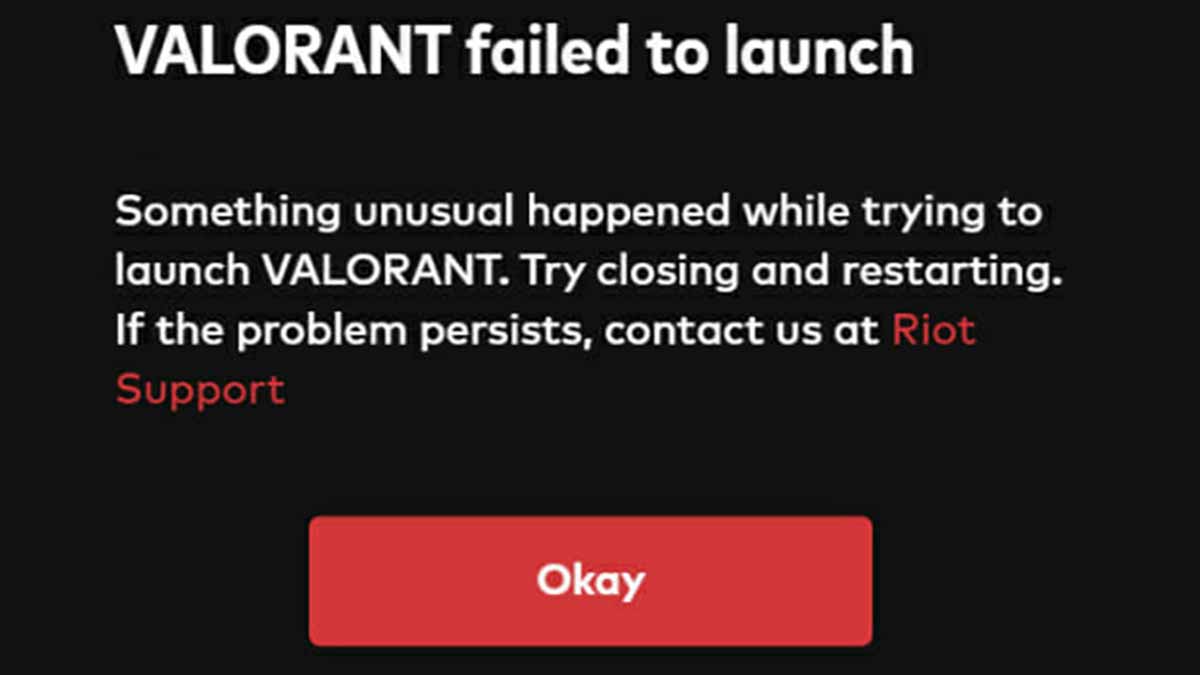
Windows Security can be the problem
One of the most common reasons why Valorant may not launch on your PC is due to Windows Security. Windows Security may detect Valorant’s anti-cheat software as a threat and block it from launching. To fix this issue, you need to add Valorant to Windows Security’s allowed list.
To add Valorant to the allowed list, follow these steps:
- Open Windows Security from the Start menu or the taskbar.
- Select “Virus & threat protection” from the left-hand pane.
- Click on “Manage settings” under “Virus & threat protection settings.”
- Scroll down to “Exclusions” and click on “Add or remove exclusions.”
- Click on “Add an exclusion” and select “Folder.”
- Navigate to the location where you installed Valorant and select the “Valorant” folder.
- Click “Open” and then “OK.”
Launching the game as administrator can solve your problem
If Valorant still does not launch after adding it to the allowed list. One thing you can try is launching the game as an administrator. This gives the game permission to make necessary changes to your system without any restrictions. In most cases, this solution will fix it right away.
To launch the game as an administrator, follow these steps:
- Locate the Valorant shortcut on your desktop or in the Start menu.
- Right-click on the shortcut and select “Properties.”
- Click on the “Compatibility” tab.
- Check the box next to “Run this program as an administrator.”
- Click “Apply” and then “OK.”

Update your graphic card and other drivers
Another reason why Valorant may not be launching on your PC is due to graphics card issues. If your graphics card driver is outdated, incompatible, or corrupted, it can prevent the game from launching. A simple update to your graphics cards might just fix this little problem.
To fix graphics card issues, follow these steps:
- Press “Windows key + R” to open the Run dialog box.
- Type “devmgmt.msc” and hit Enter.
- Expand the “Display adapters” category.
- Right-click on your graphics card and select “Update driver.”
- Follow the prompts to update your graphics card driver.

The last option: reinstall Valorant
If the above methods did not work, you can try uninstalling Valorant and reinstalling it. This solution is as simple as it is effective. This method ensures that you have the latest version of the game and that there are no corrupted files.
To uninstall Valorant, follow these steps:
- Open the Start menu and search for “Control Panel.”
- Click on “Programs” and then “Programs and Features.”
- Select “Valorant” from the list of installed programs and click “Uninstall.”
- Follow the prompts to uninstall Valorant.
- Download and install the latest version of Valorant from the official website.
These are the options that you can try to fix Valorant not working issue. We hope that these solutions worked for you and you can play Valorant without any problem.
If you are searching for more articles related Valorant, you can access our article about VALORANT system requirements, VALORANT Knife prices and skins, guide to choose good nickname, how to change region in VALORANT, how to change VALORANT crosshair color, how to choose safe password, Valorant’s new agent Gekko.




